Table of contents
Publishing reports
Publishing reports to the Power BI service is a quick and easy process. Once you have finished writing your report, select the "Publish" button on the Home tab.

When you publish a report to Power BI, Power BI packages the report, its data, visualizations, queries, and custom measures, and uploads them to the Power BI service. When the upload is complete, a dialog box informs you that the publishing process succeeded, and provides a link to your report in the Power BI service.
Print Reports
Sometimes, you may want to print a report or dashboard to share with others or to present in a meeting. Power BI provides a few ways to do this. In the Power BI service, you can select the "File" menu in the screen's top-left corner and then "Print this page" to open a print dialog box. This will allow you to print the current page of the report or dashboard.
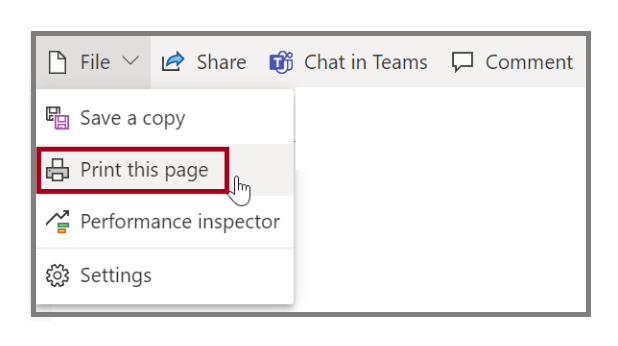
Export Reports
You can export the data from any visual in the Power BI service by clicking the ellipsis (three dots) in the corner of the visual and selecting "Export to .csv". You can also print or export a report directly from the Power BI service. To do this, open the report in the Power BI service and then select "File" > "Print" to open the print dialog box.
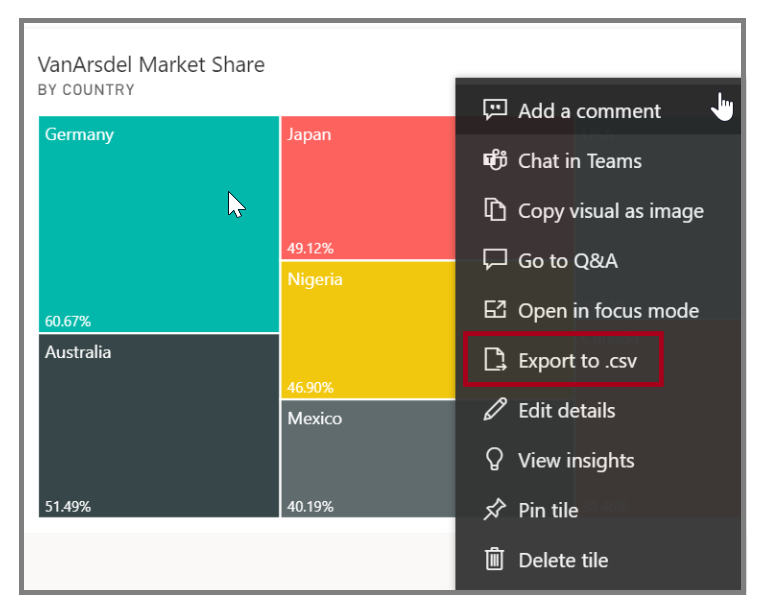
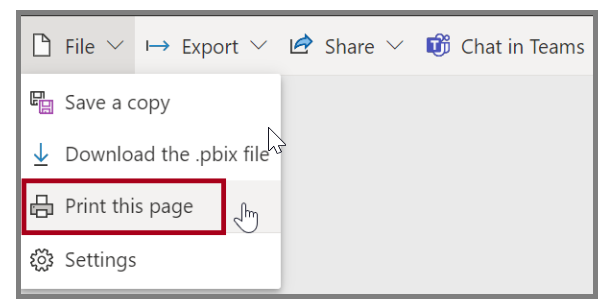
SWETA SARANGI
