Combine data from multiple sources
Power BI Desktop allows you to combine data from multiple sources into a single report using the Power Query Editor tool.
In this article, you will learn how to combine data from different sources by using the Query Editor.
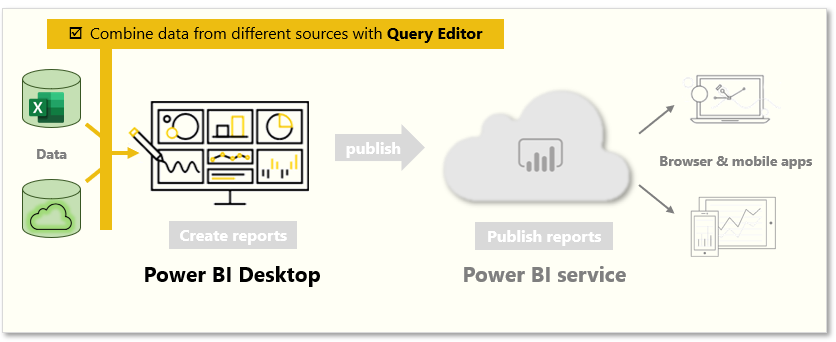
Adding more data sources
To add more sources to an existing report, you can use the Transform data button on the Home ribbon to select New Source. Power BI Desktop supports a variety of data sources, including folders. By connecting to a folder, you can import data from multiple Excel or CSV files at once.
Power Query Editor also allows you to apply filters to your data. For example, you can select the drop-down arrow next to a column to open a checklist of text filters. Using a filter allows you to remove values from your model before the data is loaded into Power BI.
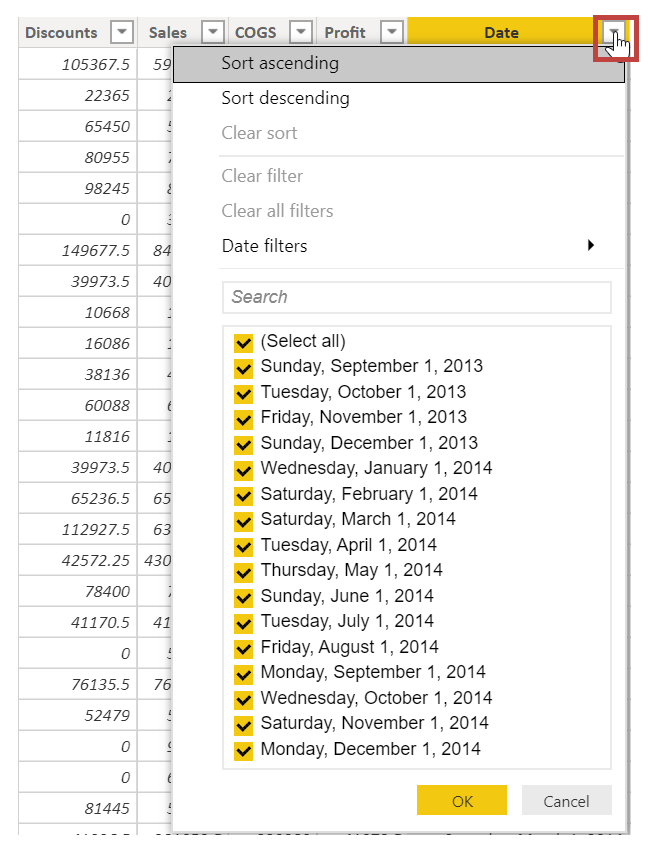
Merge and append queries
Power BI Desktop can merge and append queries. This means that you can combine data from multiple tables or files into a single table. To do this, you can use the Append Queries tool to add the data from a new table to an existing query. Power BI Desktop will attempt to match the columns in your queries, but you may need to adjust them as needed in Power Query Editor.
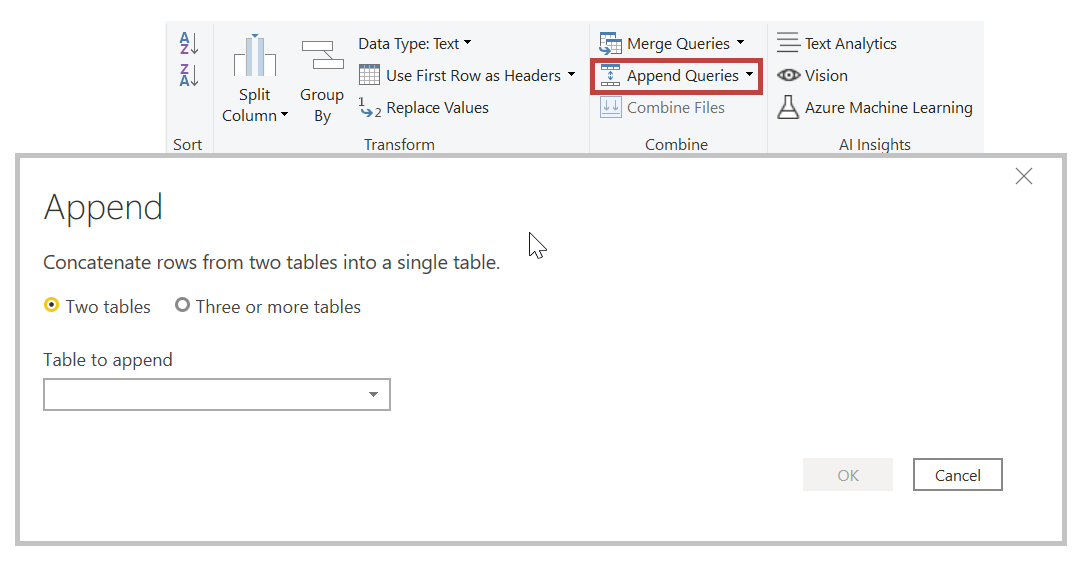
Write customised queries
You can use the Add Custom Column tool to write new customized query expressions by using the powerful M language.
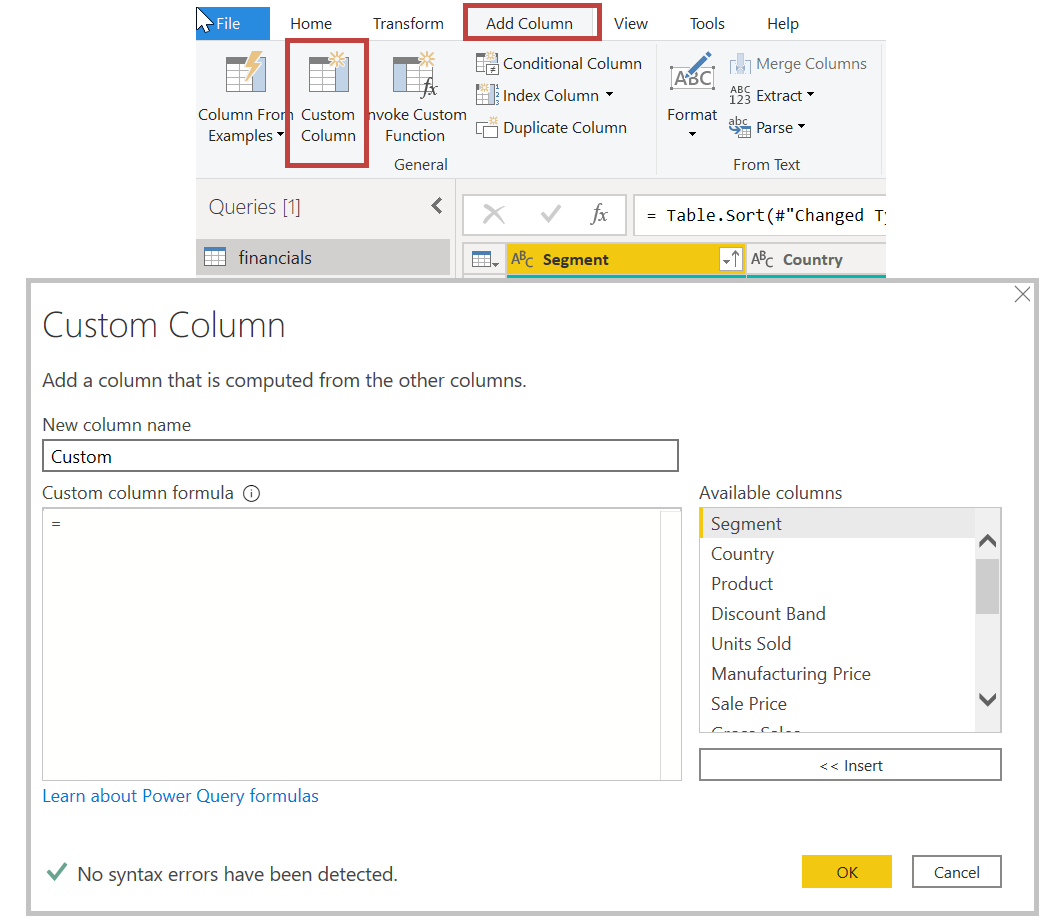
SWETA SARANGI