Table of contents
In this unit, you will learn how to create a workspace in Power BI. A workspace is a collection of dashboards, reports, and datasets that can be shared with a group of users. You can create two types of workspaces in Power BI: classic workspaces and new workspaces.
Classic workspaces are based on Microsoft 365 groups. This means that when you create a classic workspace in Power BI, you are also creating a Microsoft 365 group. This can be useful if you are already using Microsoft 365 groups to manage your team's resources.
New workspaces are the default workspace type in Power BI. They offer more flexibility than classic workspaces in terms of permission management. You can assign workspace roles to user groups, security groups, distribution lists, and individuals. You can also create a workspace in Power BI without creating a Microsoft 365 group. The Power BI admin can control who can create workspaces in Power BI. This can be useful for organizations that want to control who has access to sensitive data.
Setting up a new workspace
Power BI admins can control who can create workspaces in the Power BI service. They can either allow everybody or nobody in an organization to create new workspaces, or they can limit creation to members of specific security groups.
To change the settings for who can create workspaces, admins can go to the Admin portal > Workspaces > Workspace tenant settings. In the Create workspaces section, they can select one of the following options:
Allow everybody to create new workspaces.
Allow only members of specific security groups to create new workspaces.
Do not allow anybody to create new workspaces.
The default setting is to allow everybody to create new workspaces. However, admins may want to limit creation to members of specific security groups if they want to control who has access to sensitive data.Sett
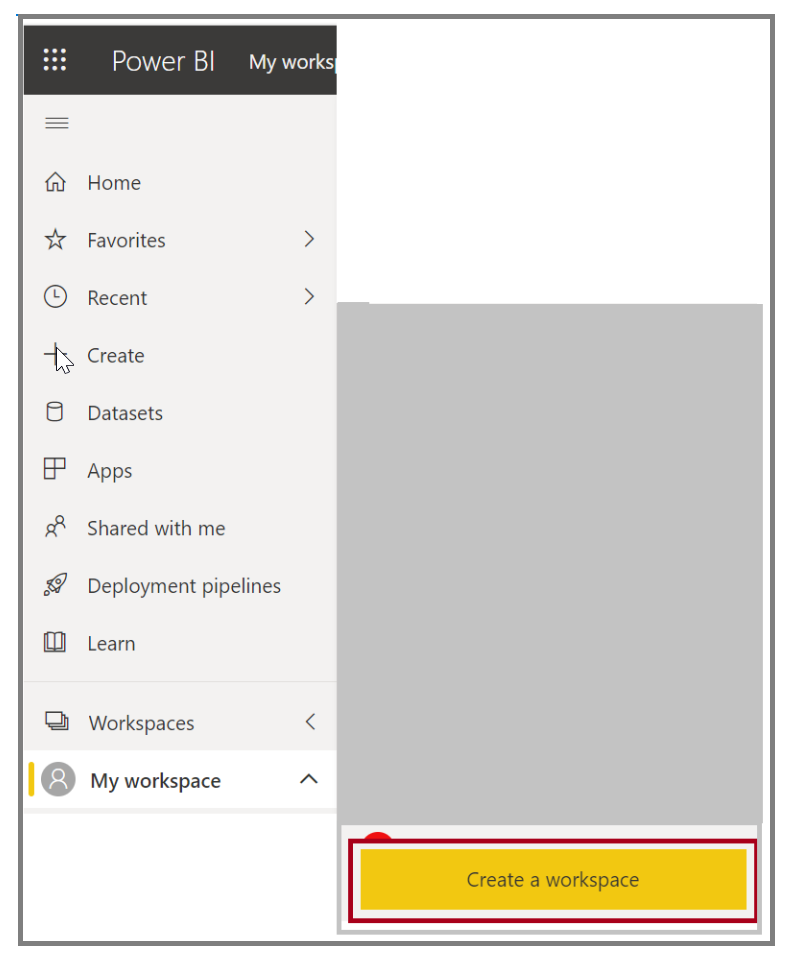
Setting up a classic workspace
To set up a classic workspace in Power BI, you can follow the same steps as setting up a new workspace, with one additional step. After you have entered the name and description for your workspace, you need to click on the Revert to classic button in the workspace dialog box.
This will create a classic workspace instead of a new workspace. Classic workspaces are based on Microsoft 365 groups, and they offer a different set of features than new workspaces.
Here are the steps on how to set up a classic workspace in Power BI:
Go to the Power BI service and sign in.
Click on the Workspaces tab.
Click on the Create workspace button.
Enter a name and description for your workspace.
(Optional) Click on the Add members button to add users to your workspace.
Click on the Revert to classic button.
Click on the Create button.
Your classic workspace will be created and you will be added as the admin. You can then add more users to your workspace and start sharing dashboards, reports, and datasets.
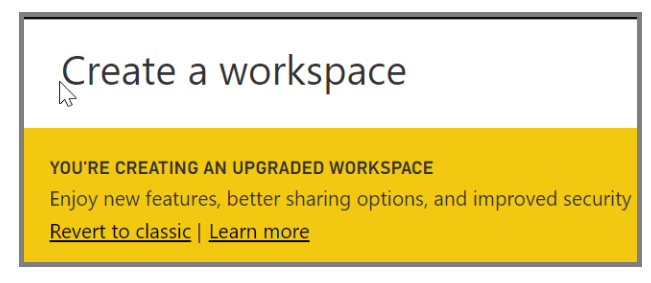
In the Create a workspace dialog box, under Advanced you can click on Specific users and groups and type email addresses, security groups, and distribution lists. Then select Save to save the group.
SWETA SARANGI
